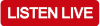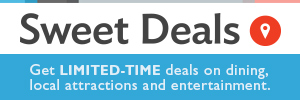Enable Alexa Skills
Skills are voice-driven capabilities that enhance the functionality of your Alexa devices. For example, you can enable skills that allow Alexa to play math and trivia games with you, or tell you about upcoming concerts in your city.
You can search for and enable skills in the Alexa app and from the Alexa Skills store on the Amazon website.
Or, if you know the exact name of the skill you want, you can say, “enable [skill name] skill.”
Note: For information about setting up and using skills for smart home devices, go to Connect a Smart Home Device to Alexa. You do not need Alexa Skills to use the services available with Amazon Cloud Cam.
To enable Alexa skills:
- Open the Alexa app, go to the menu, and select Skills. Or, go to the Alexa Skills store on the Amazon website: https://www.amazon.com/skills.
- Browse for skills by category or use Search to find a specific skill.
- When you find a skill you want to use, select it to open the skill detail page. Then select the Enable Skill option.
Tip: Some skills may require you to create an account or subscription with the skill provider, or to link your existing account/subscription.
After you enable a skill, you can ask Alexa to open and use it–just say, “open [skill name].”
There may also be additional instructions for using the skill. You can refer to the skill’s detail page for examples of things to say, and to learn more. If you need help with a skill, you can say, “[skill name] help.”
Manage Your Skills
You can view and manage your skills from the Alexa app. Go to the menu and select Skills, then select Your Skills (at the top of the screen).
Select a skill to open the skill detail page and access available options, including:
- Disable skill – When you no longer want to use a skill, select the Disable option. Or say, “disable [skill name] skill.”
- Reviews – You can rate and review skills. To review a skill, scroll down to the Reviews section, and then select Write a Review.
- Manage Skill Permissions – Some skills may request access to your device’s address or location. This typically happens during the setup process, but access can be approved or revoked at any time in the Skill Permissions section. Select Manage Permissions to change permissions for the skill.
- Notifications – Some skills can notify you of certain events. You’ll see available notifications options, and can use the toggle to turn them on or off. To learn more, go to Manage Your Alexa Skill Notifications.
- Give Parental Permission for Kid Skills – When you enable a kid skill, you’ll be directed to give your permission in the Alexa app. Once permission has been granted for a profile, that profile will be able to enable kid skills without requiring additional permission. You can manage parental permission by visiting the Manage Parental Consent page. To learn more, go to the Alexa and Alexa Device FAQs.